Setting up a Course
1. Course Hub Admin Dashboard
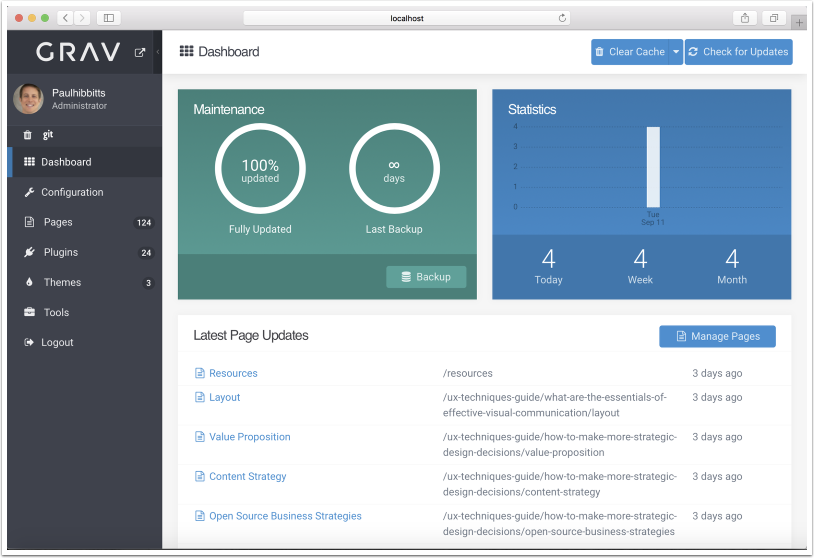
2. Tap "Configuration"
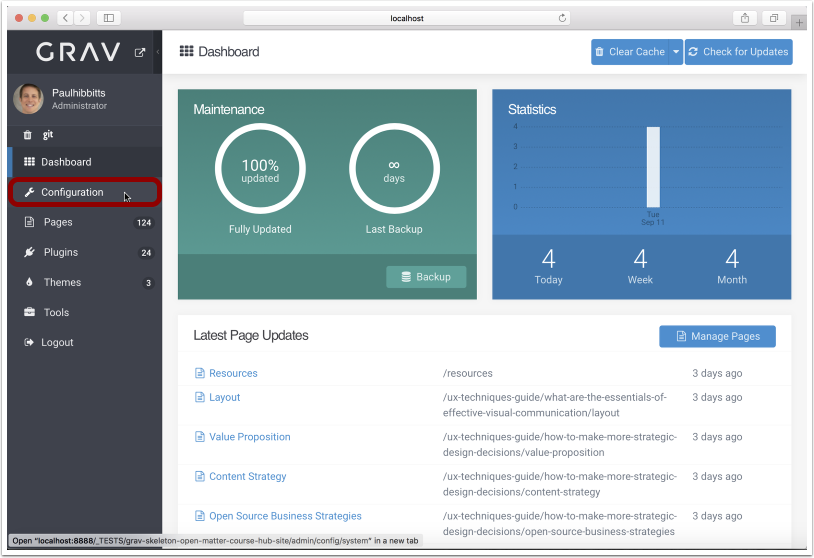
3. Tap the "Site" tab

4. Modify the Site Title
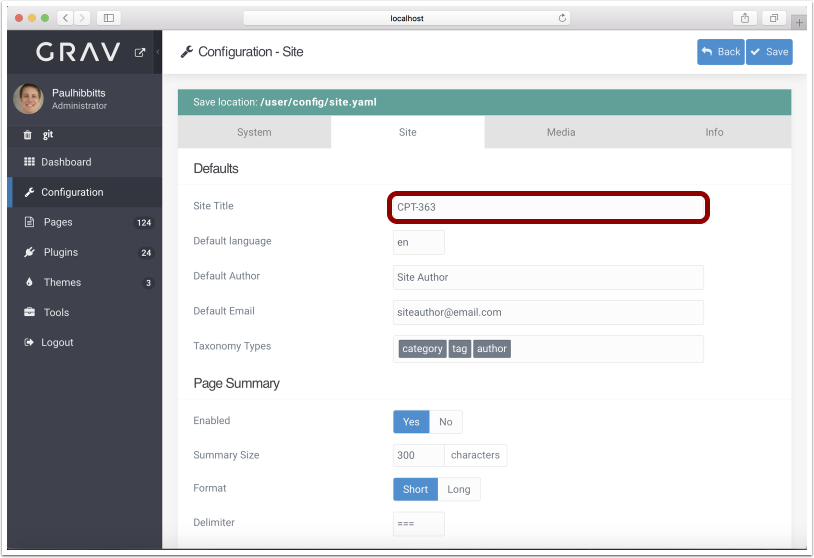
5. Tap "Themes"
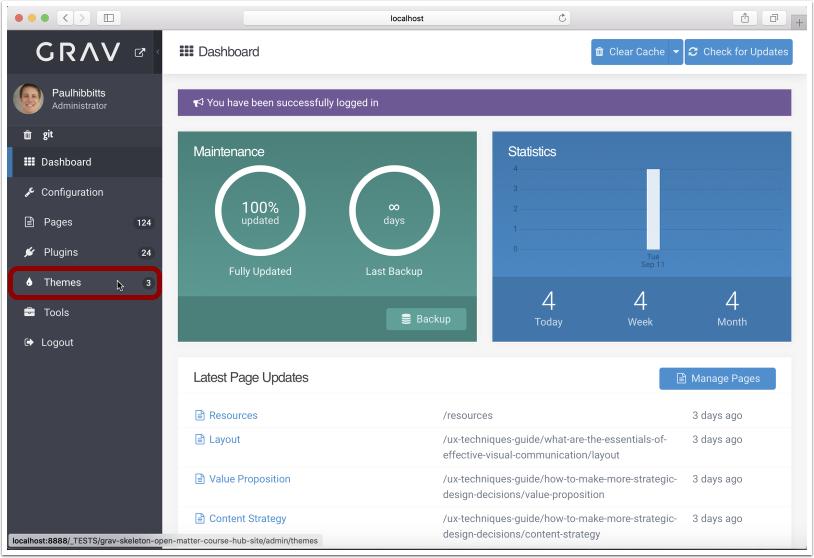
6. Tap "My Theme"
If the "My Theme" theme is not available, tap on the "Bootstrap4 Open Matter" theme.
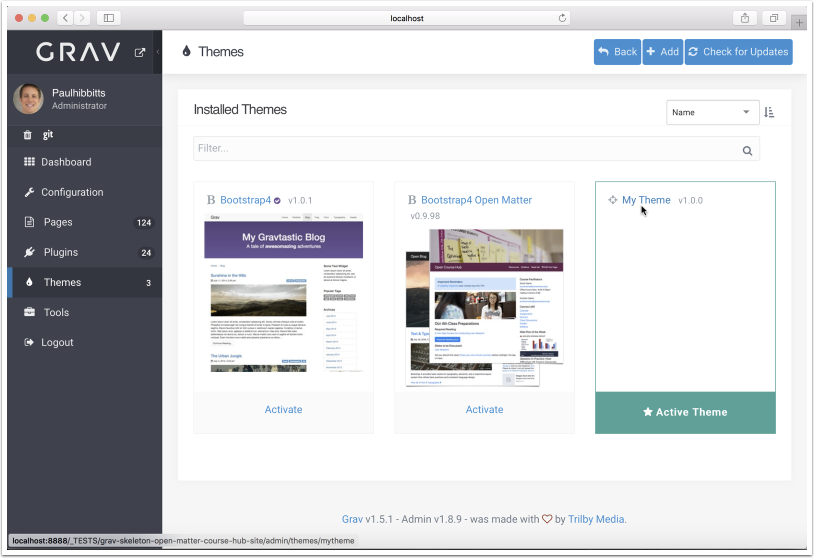
7. Modify Open Matter options
On the "Open Matter" tab you can change various options, including for Git Sync, H5P, Creative Commons License display, and custom Menubar items.
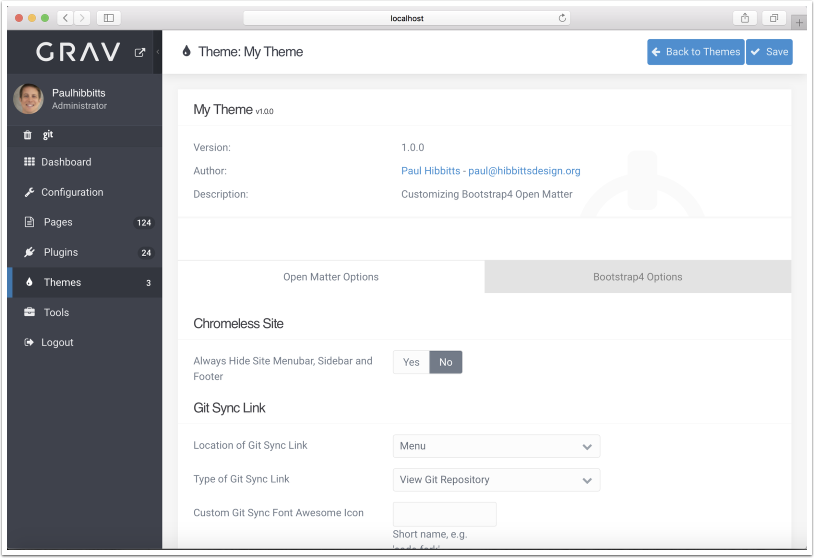
8. Modify Bootstrap4 options
On the "Bootstrap4 Options" tab you can change various Bootstrap options, including the color for the site NavBar (Menubar).
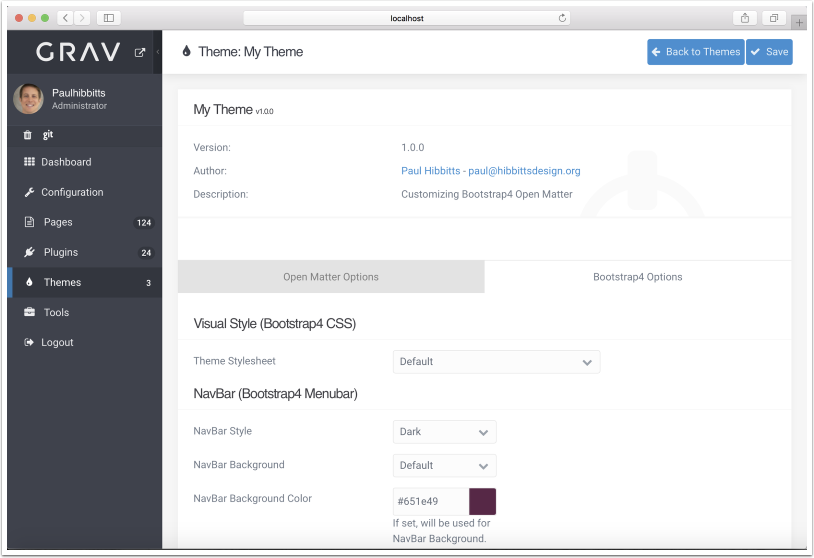
9. Save any Theme option changes
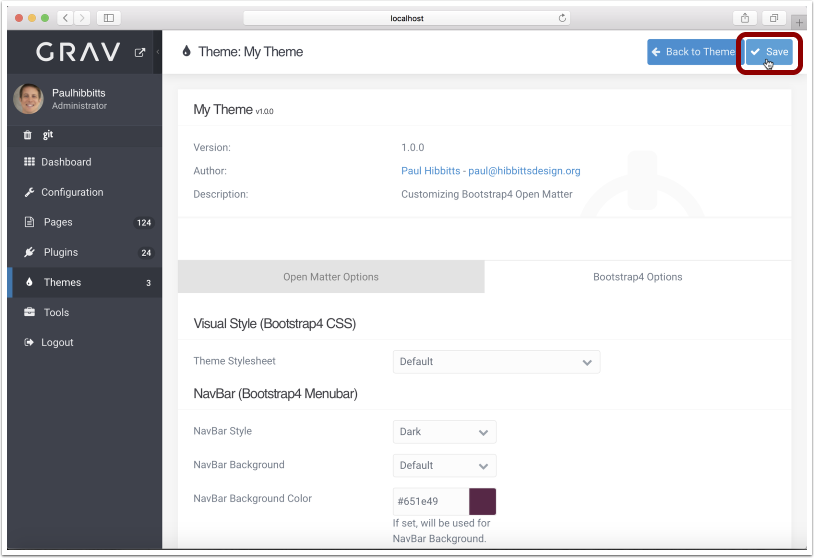
10. Tap "Pages"
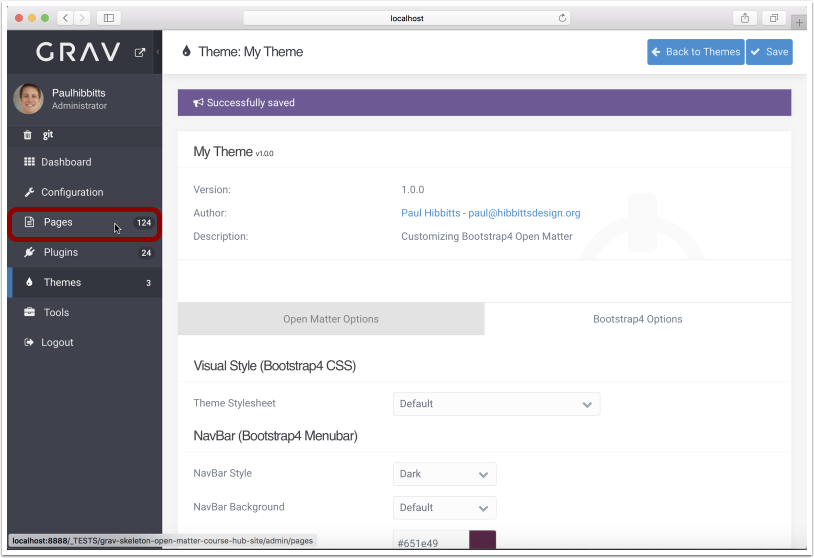
11. Review the Course Hub site structure
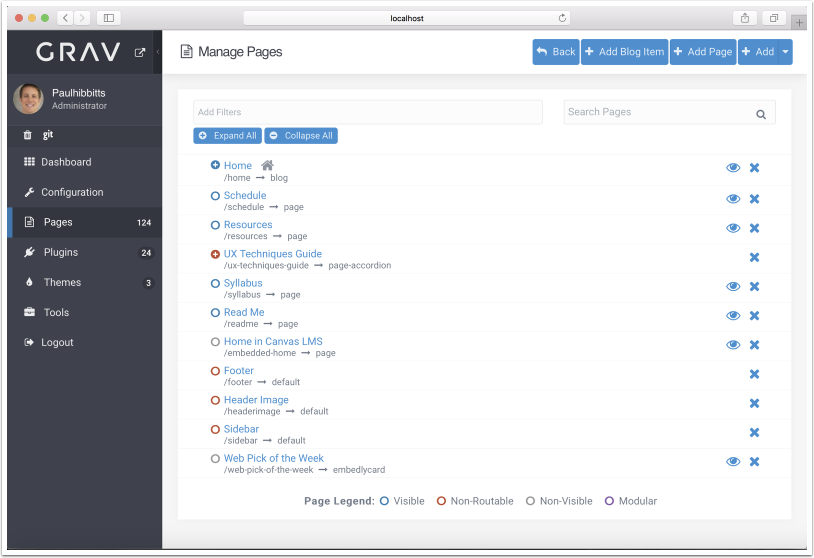
12. Modify the site header image
Remove the existing "Page Media" image and replace with an image of your choice.
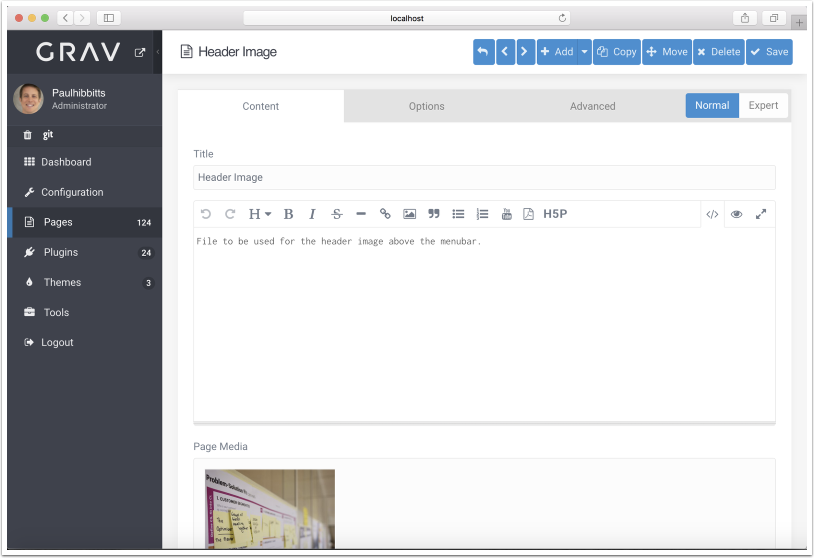
13. Modify the site sidebar
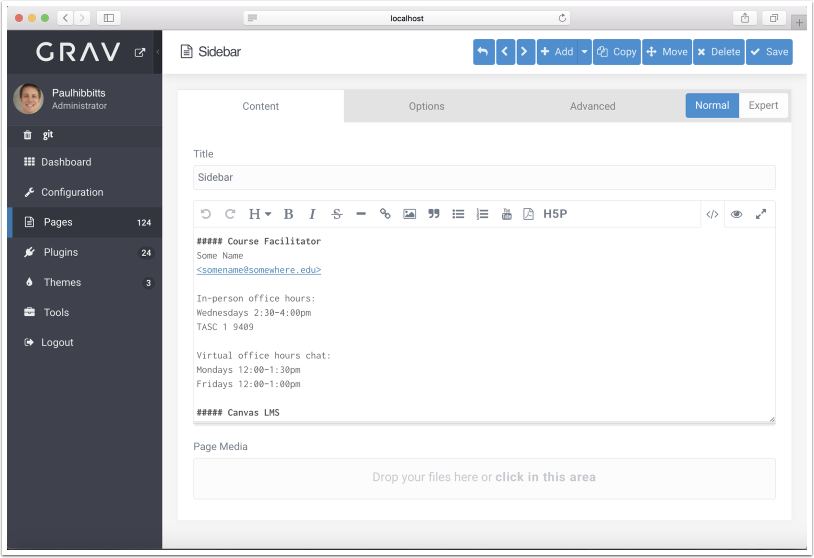
14. Tap on the "+" sign to view Home page items
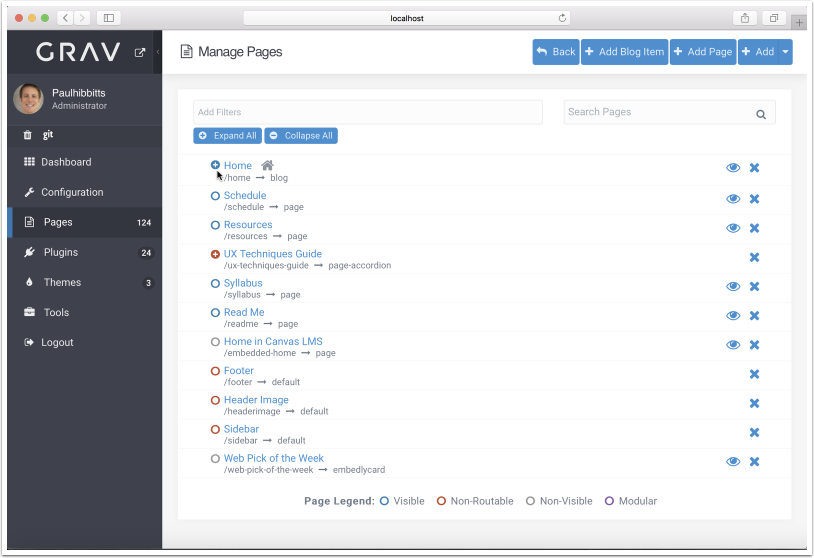
15. Review the Home page items and sample blog posts
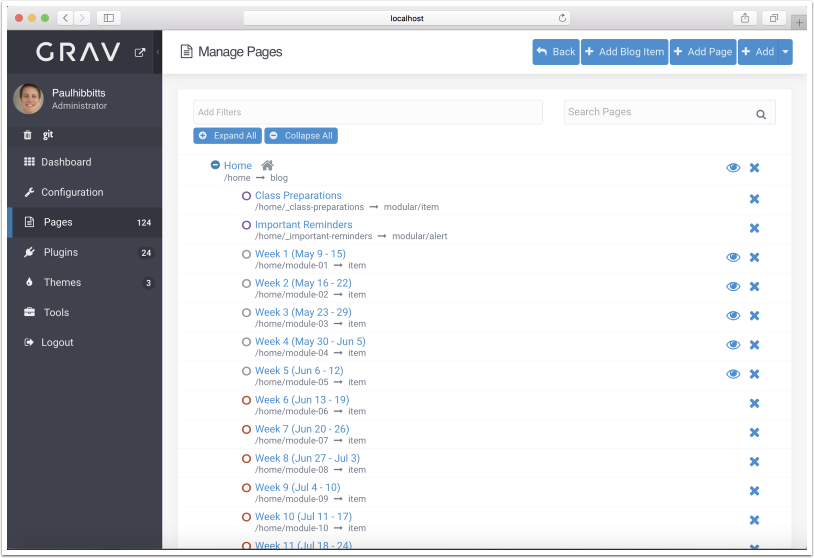
16. Modify Important Reminders
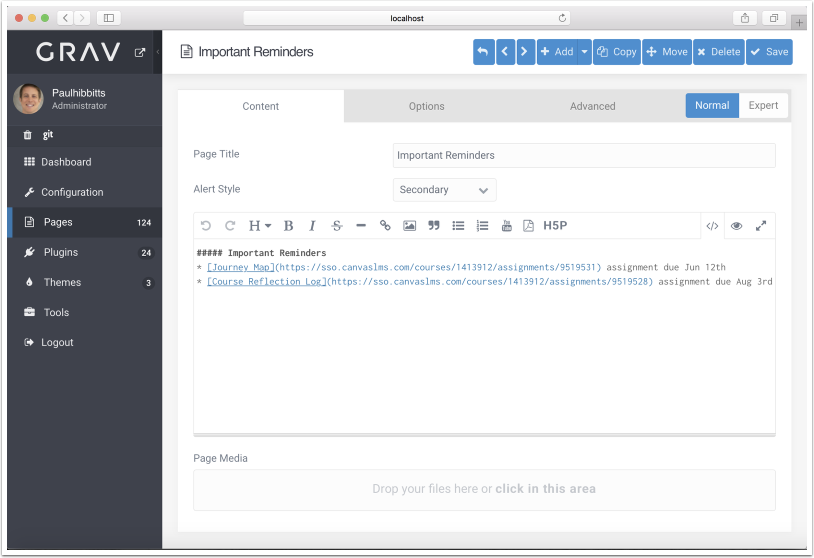
17. Modify Class Preparations
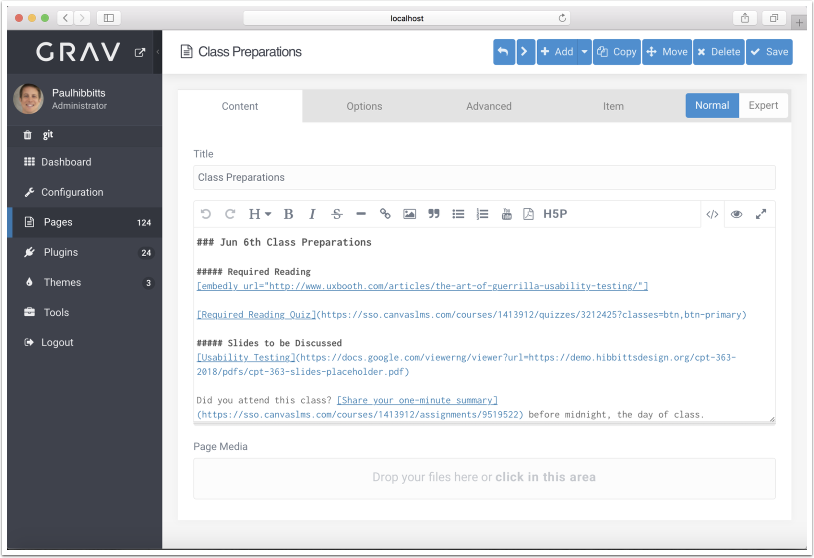
18. Modify a Homepage blog post (i.e. module/class summary)
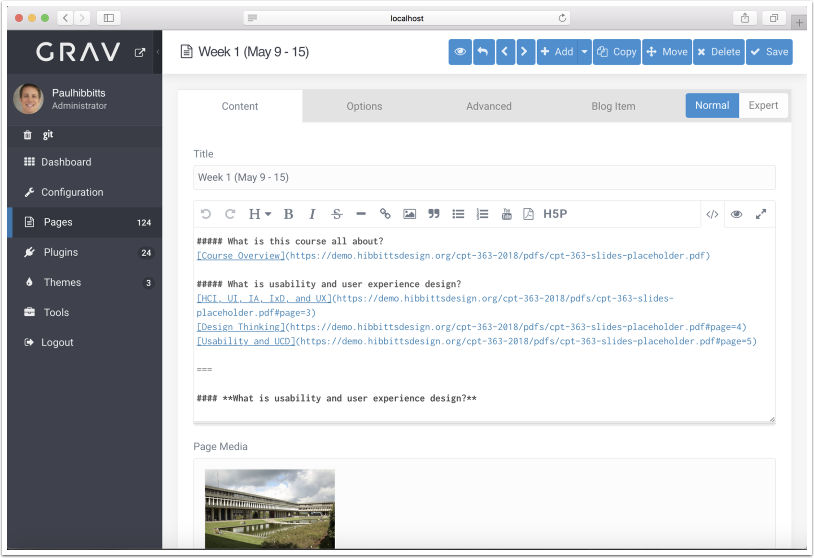
19. Adding a new Homepage blog post (i.e. module/class summary)
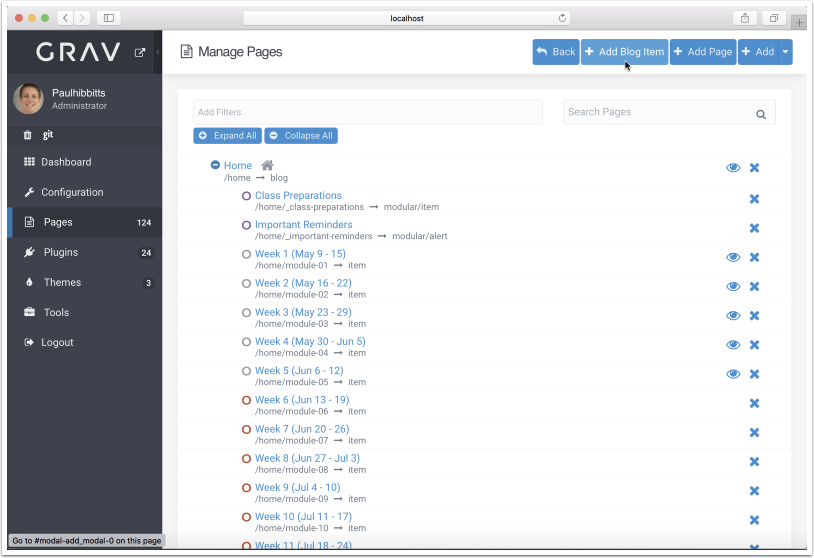
20. Adding a new top-level page
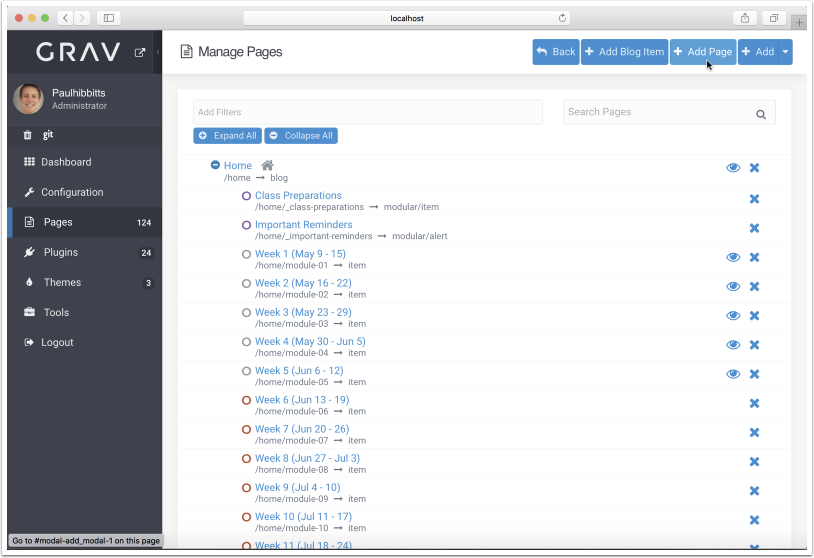
21. Hide page (or Homepage blog post item)
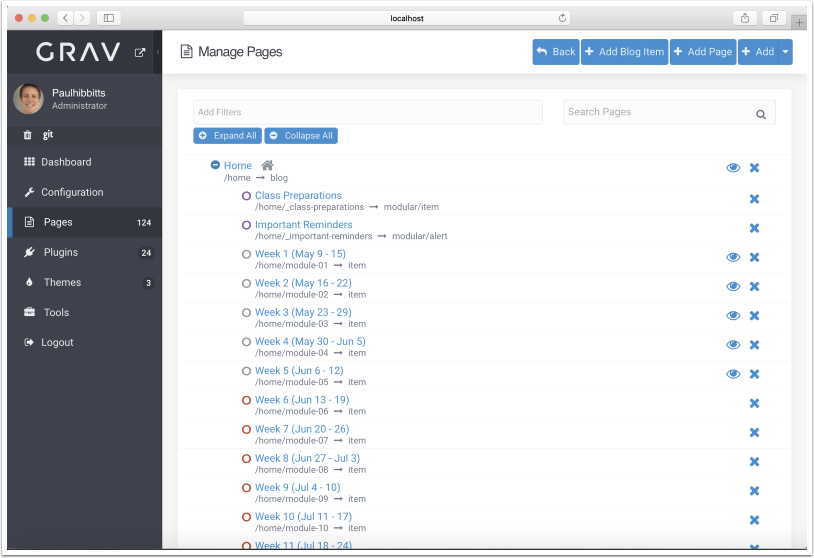
21.1 Tap page title to open page
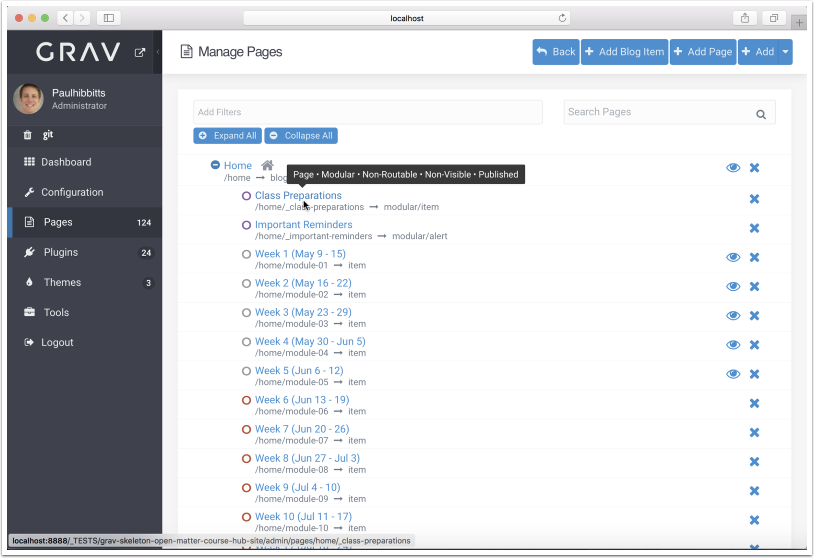
21.2 Tap Options
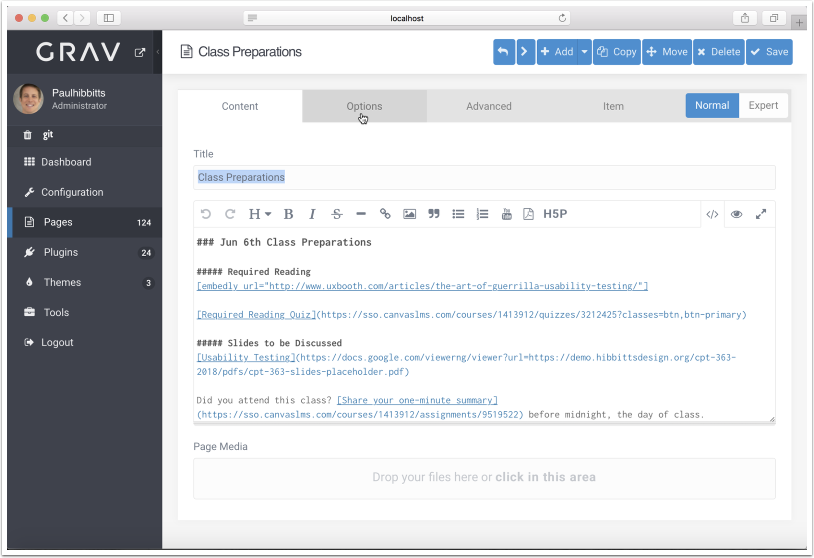
21.3 Tap "No" for Published option
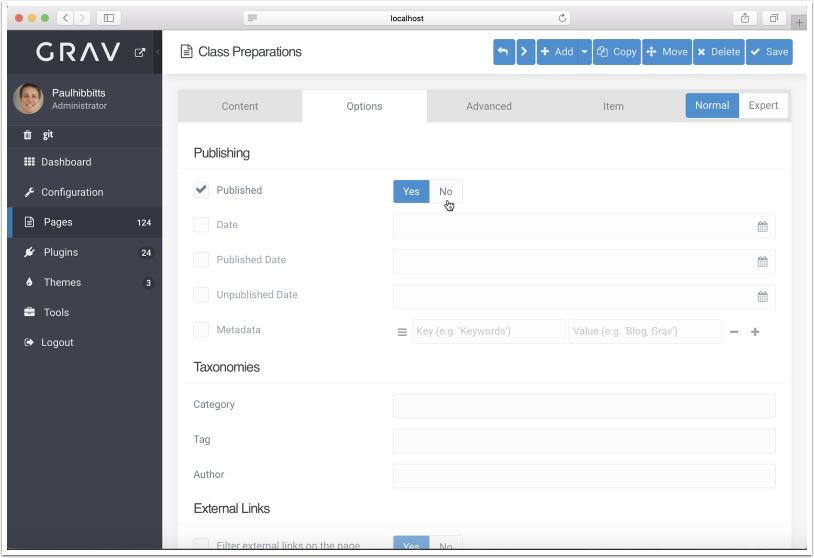
21.4 Tap "Save"
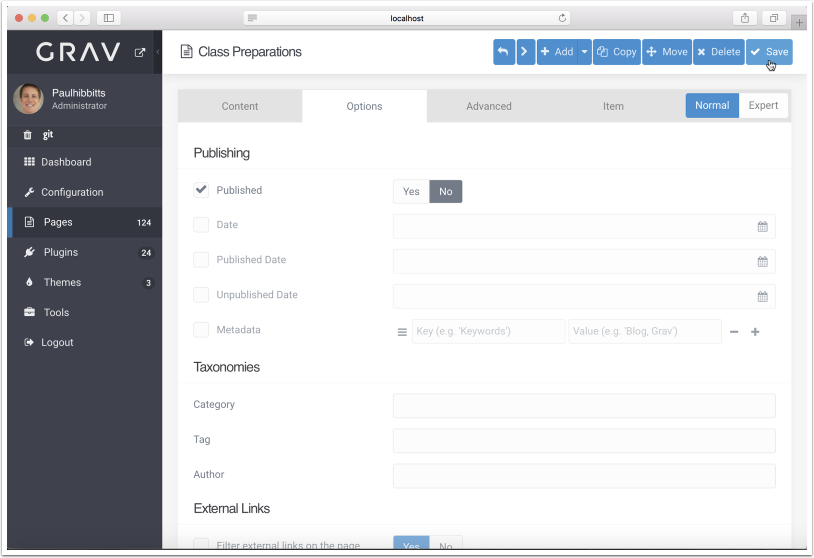
Notice an error? Think you can improve this documentation?
Edit this Page