Cloning a GitLab Repository
Using GitHub Desktops and GitLab
1. Get Repository HTTPS Address
1.1 Go to your GitLab project (repository) and tap on "HTTPS" to view that address for the repository
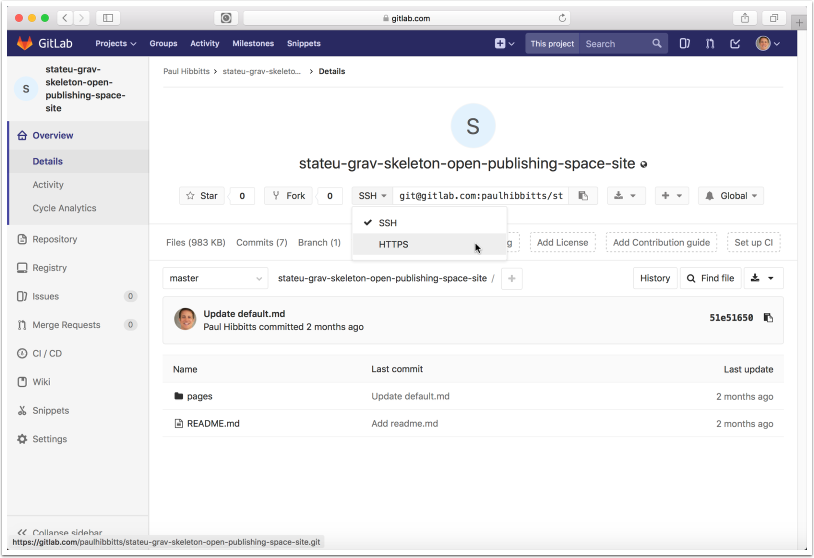
1.2 Copy the HTTPS address of your GitLab project repository
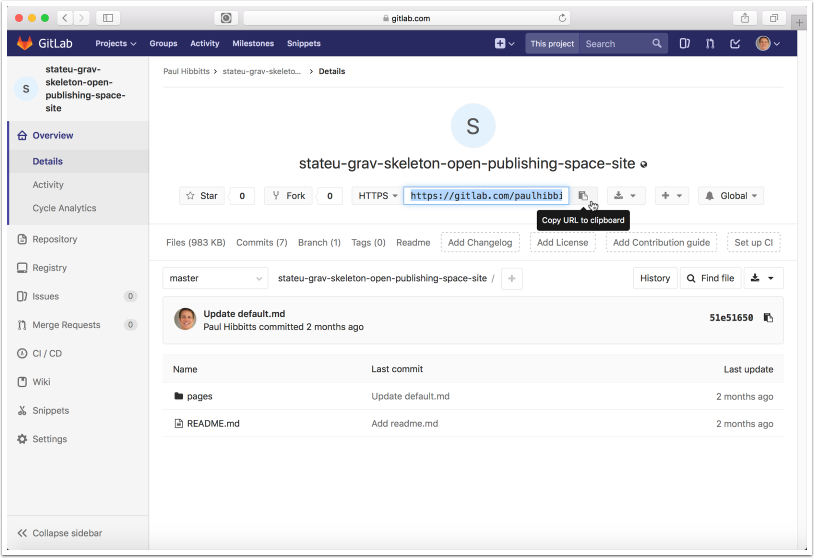
2. Clone Repository
2.1 Launch GitHub Desktop and tap the "File" menubar item and choose "Clone Repository..."
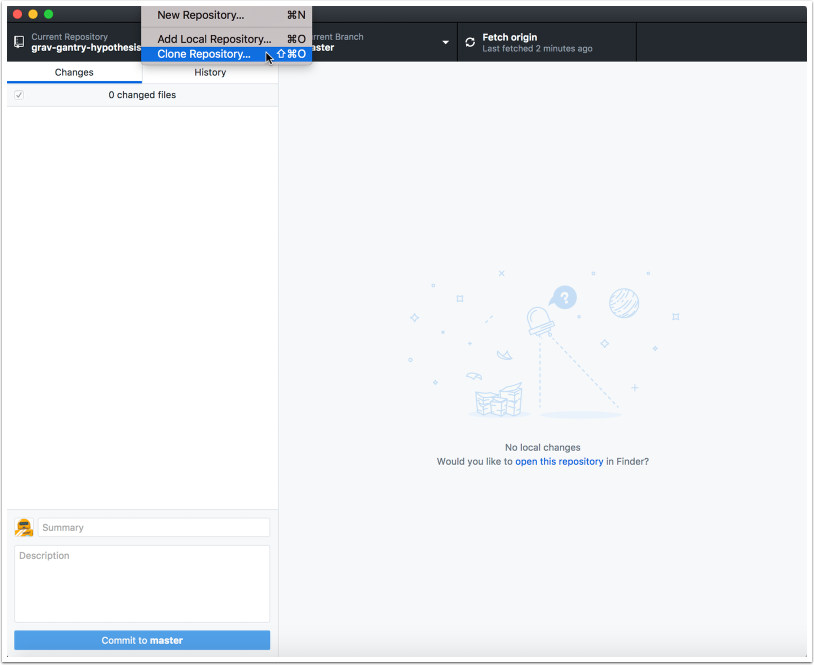
2.2 Tap on the "URL" tab
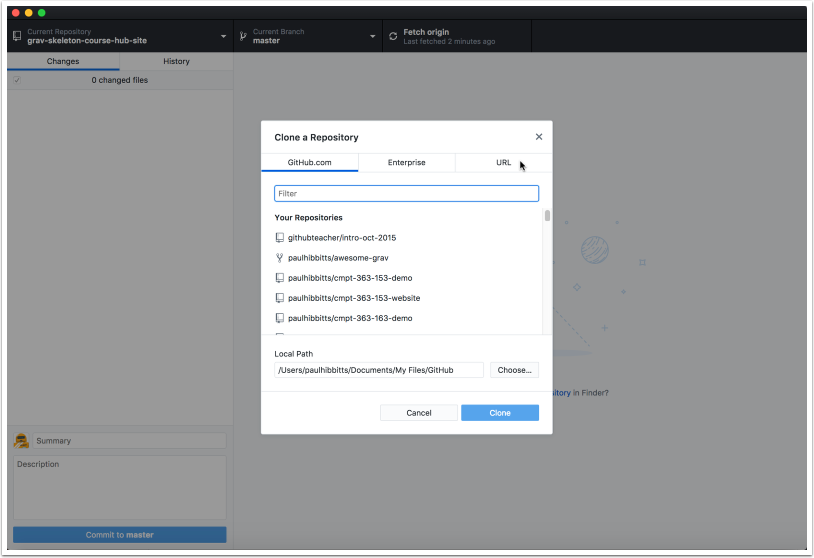
2.3 Paste the previously copied HTTPS URL into the repository URL field
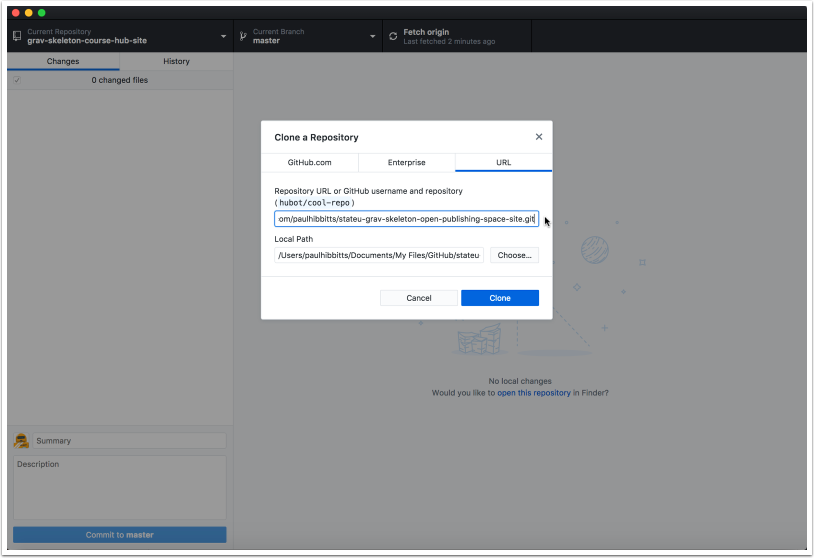
2.4 Tap the "Clone" button
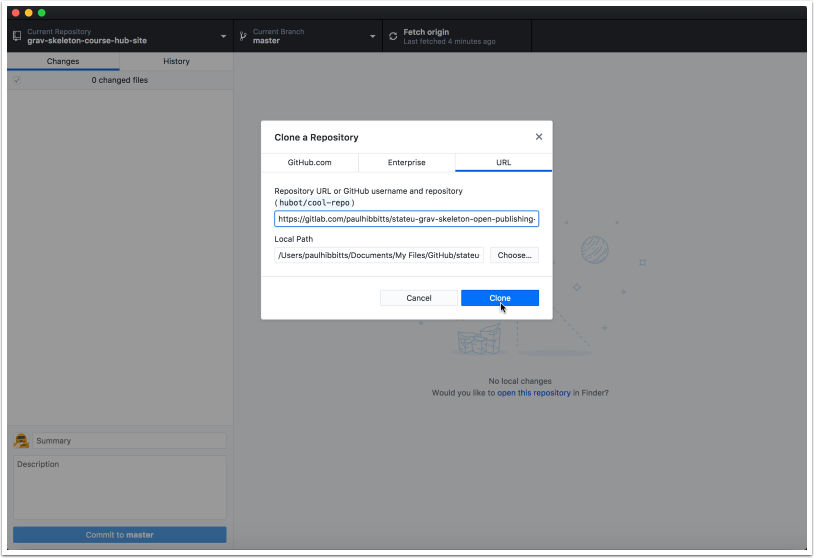
2.5 Tap the "Repository" menubar item and view it's local folder
On a Mac, choose "Show in Finder"
On Windows, choose "Show in Explorer"
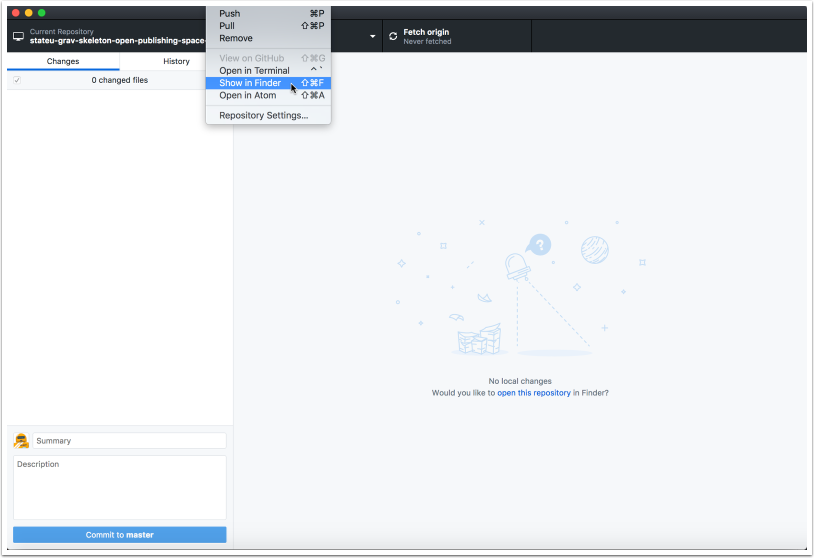
2.6 Review the files of your cloned GitLab repository.
You can now edit these files locally, and use GitHub Desktop to push changes to your GitLab repository.
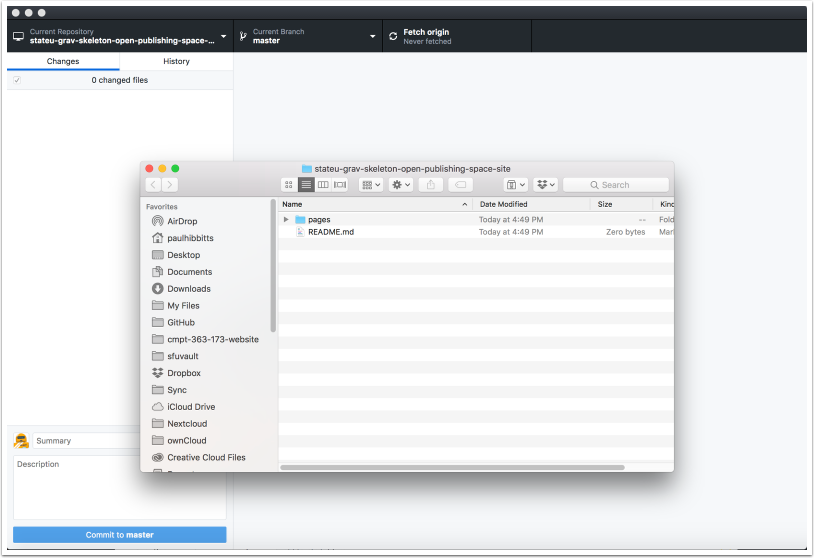
Notice an error? Think you can improve this documentation?
Edit this Page